Connecting Your Laptop
Wired network connections can be found in the library carrels and at the reading tables.
Wireless access is available throughout the library. There are hardware requirements and software configuration changes that may be required in order to make a successful connection.
Wireless Configuration - There are two options for a wireless connection within the Library. UCHC Guest is open to the public and requires no configuration. UCHC WiFi is a secure network requiring configuration and a UConn Health network username/password.
General Public - UCHC Guest is an open wireless network that requires no configuration. When your laptop finds the UCHC Guest network, simply connect to it and follow the directions and login information that appears.
NOTE - with regards to the Library's subscribed e-Resources, UCHC Guest is treated as if you were off-campus. These resources must be accessed using a proxy login.
This is an open unsecured network, NEVER transmit sensitive data, including HIPAA regulated information through UCHC Guest.
Instructions for connecting to UCHC Guest.
Students and Staff - UCHC WiFi is a secure wireless network. Access to this network requires hardware (internal or external wireless card), software configuration and a network username/password. You will not need to use a library barcode/Proxy to access Library subscribed e-Resources if you use this network. Students and staff can access UCHC WiFi installation instructions at http://library.uchc.edu/departm/cec/laptop/lapwire.html.
Wired Connection - Wired connection requires an Ethernet network card and a network cable. If you're not sure whether you have an internal or external network card review your laptop specifications and manual. Usually it looks like a phone jack somewhere along the sides or back of your laptop and may have an pyramid shaped image of three connected PCs next to it.
You do not need a network username/password to access the wired network. Plugging in to the network jack should give you access. To check for a connection to a live jack do the following:
- Turn on your laptop.
- Insert one end of your network cable into the carrel / library table network jack and the other end into the jack on your laptop. On your PC you should see a small computer icon appear near your system clock if the network is connected. If not, select a jack at another carrel / library table.
Answers to FAQs
The carrels do not have phone lines.
You will not be able to FTP or Telnet from the carrels.
Connecting to the network does not give you access to the printer in the public area of the Library.
If you do not use your network login/password, you may not be able to access your Outlook mail from an icon on your desktop. Instead, you can go to a URL for viewing email on the web, https://itowa.uchc.edu/.